Are you going on a long vacation? You don’t want to miss out on all your emails, about why you are still on vacation. You can turn on auto-reply. This feature will automatically send mail to anyone, who sends you During the period you are away. The Yahoo mail auto-reply is a feature of the Yahoo platform that allows you to set automatic messages that sends response while you are away.
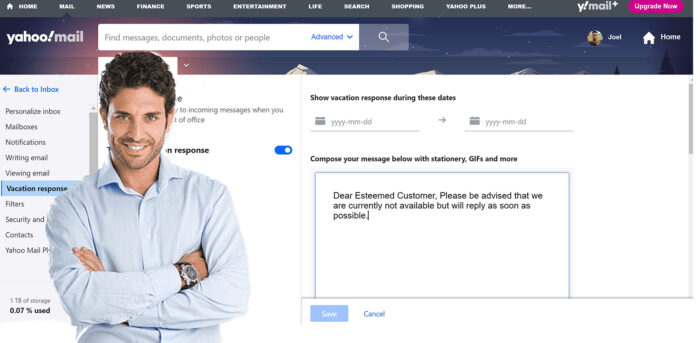
Setting up an auto-reply in Yahoo Mail is the best solution to respond to anyone who sends you a message whenever you are away, either on vacation or more busy periods. With the Yahoo Mail auto-reply feature, all you have to do is type in your away messages so as to notify senders who send emails to you while you are not active. In his blog post, you will learn how to set up a Yahoo mail auto-reply text.
Setting up Auto Reply Email Features
To get started with auto-reply features in Yahoo mail vacation response. The user is required to have a Yahoo mail account. However, you have to note that auto-reply only works with the particular account that it was been activated on.
- Login into your Yahoo mail account and click on mail at the top right corner if you are not properly logged in.
- At the top right corner click on the Settings icon and click on Settings at the drop-down tab.
- On the settings menu click on Vacation Response at the left sidebar under settings.
- Mark the Automatic response check box that says Enable during these dates (inclusive)
- Select the date on which you want an Auto response to start/stop.
- Now enter your Auto-response message and click Save.
You can also send different responses to different domains. When you check the box below the Auto-response messages. Then you have to enter the first domain and the second domain together with the message. With this in place, you don’t have to worry about sending mail whenever you are on vacation.
How to Set Up a Vacation Auto-Rely via Yahoo Mail Basic
Just as stated above, the Yahoo Mail auto-rely function allows you to schedule messages that automatically reply to clients and contacts while you are away. Likewise, you can also configure Yahoo Mail Basic in other to respond to any incoming messages instantly.
- Go to Login.yahoo.com on your web browser.
- Tab Account Info from the drop-down arrow.
- Select Options and click Go.
- Tab Vacation Response to access the Yahoo automatic reply settings.
- Next, select the option “Enable auto-response during these dates.
- Set up the start and the end date for auto-response.
In addition, you can also send different messages to senders that have a domain. Simply, select Different response to an email from a specific domain, and you can provide the required information needed to set up the option. That’s all you need to understand above Yahoo email Auto-reply
How To Turn Off Auto-reply on Yahoo Mail
If you have previously turned on the auto-reply feature on your Yahoo mail account and cannot figure out how to turn it off, this is the session that will help you carry out the function. It is possible to forget how to locate the turn-off auto reply function in your Yahoo mail account, happens a lot to me even in other apps. Follow the steps below to fix it:
- Go to settings in your Yahoo mail.
- Scroll down to the “More settings” option and click on it.
- Tap on the vacation response option.
- Simply proceed to the below side of the page to remove the function.
- Click on “Remove” to remove the function.
How To Send Auto-Reply Messages To One Sender
Yes, you can set an autoreply to one particular sender in Yahoo mail. The steps below will help you to set this up. Follow them accordingly;
- First, you have to log into your Yahoo mail account. Next, click on the menu icon that’s at the top right corner of your screen.
- Tap on the “Settings” option. While in the Settings menu, tap or click on “Writing email” and then “Vacation response.”
- In this session, you can enable the vacation response and you also have the option to set the message you’d like to send as an autoreply.
- You can also choose to only send the autoreply to a specific number of senders by clicking on “Only send a response to people in my Contacts”.
- Add the sender’s email address to your Contacts list you want to send an auto-reply to.
There are several functions and settings on the Mail settings feature, by thoroughly looking at them you will discover many. You can also choose to send auto-reply messages to a particular group of persons by adding up the contacts you want to send your messages to. The auto-reply messages work perfectly well for brand owners and companies.



