Hurray! There is good news for all WhatsApp users. WhatsApp has finally released a new feature to the app. This feature is known as WhatsApp Avatar. Furthermore, this feature is very similar to Facebook Avatar. So, on WhatsApp, you can create your look-alike and use it as your profile. In other words, this will allow you to express yourself. What’s more, there are a lot of options available ranging from facial features, outfits, and even hairstyles.
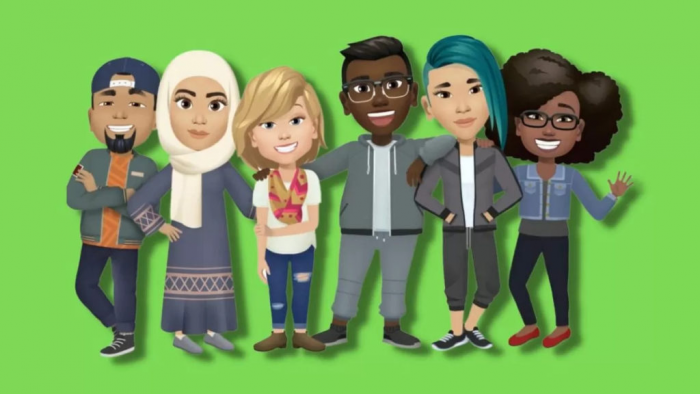
Therefore, you can select anyone to create the cartoon version of you. Equally important, your Avatar on WhatsApp is the digital version of you, and with the options provided for you on the platform, you can create the perfect epitome of yourself. Now, learn how to create a WhatsApp Avatar and begin to personalize it as your profile picture. Moreover, you can also select from 36 personalized stickers that show different emotions.
What Is The Use Of WhatsApp Avatar?
Apart from having fun while creating one, the WhatsApp Avatar also has its purposes in the app. Furthermore, you can also send an avatar to your families and friends. Moreover, it is also a quick and easy way to express your feeling and even represent yourself without making use of real pictures.
So, if this is your first time creating an avatar or you are having problems creating one, keep scrolling because I am here to guide you all the way through.
How To Create WhatsApp Avatar
Creating WhatsApp Avatar is very easy and you do not need to get stressed about it. Moreso, once you create one, you can have fun chatting and staying connected with your friends and families using the online platform:
On Android:
- First, connect your android to the internet because an internet connection is very important.
- Open the WhatsApp app.
- Next, move to Settings.
- Then, click on the Avatar option.
- Tap on Create Your Avatar.
- Next, click on Get Started.
- Choose the Skin tone option.
- Then click Next.
- Select your outfits, eye shape, nose shape, lips color, body type, and many more.
Once you have completed this action, click on Done and your avatar has successfully been created.
On iOS:
- Connect your iOS device to the Internet.
- Launch the WhatsApp app on your phone.
- Then, move to your Settings.
- Next, click on Avatar.
- Click on Create Your Avatar.
Follow the steps and process that you will find to complete the creation of your avatar. Once it is complete, you can start sharing it with your contacts and friends.
How To Make Your Avatar Your Profile Photo On WhatsApp
Once you have finally created your Avatar, it is now ready and you can use it as your profile photo. So, here is how to do it:
- Go to your Settings.
- Click on your profile photo.
- Tap on Edit.
- Next, click on Use Avatar.
Now select the avatar you just created and upload it. Once you do, you have successfully used it as your profile picture.
How To Delete Your Avatar On WhatsApp
If you no longer want to use your Avatar on the platform again, then you can easily delete it. So, in this section, I will be showing you how:
- Go to Settings.
- Click on the Avatar option.
- Then, tap on Delete Avatar.
Lastly, select delete, and you have finally gotten rid of it. What’s more, you can also go back to using pictures as your profile.
Frequently Asked Questions
Is WhatsApp Avatar Available On PC?
No, the WhatsApp Avatar feature is not yet available on PC. This means that only android and iOS users can access the feature. So, if you are making use of your smartphone, you can access this feature easily.
Is WhatsApp Avatar Available Globally?
The WhatsApp Avatar feature is expected to be available in the United Kingdom, Colombia, Mexico, and Brazil. But if you are still unable to access the feature, then you need to be patient because it has not been distributed globally. However, this does not mean that it will not be available and accessible in all countries.
WhatsApp Avatar Not Showing?
If you are somehow expressing issues concerning your avatar, then there may be a problem. So, if your avatar is not showing, this may be due to a temporary network issue. So, all you need to do is to wait patiently for this problem to be rectified before you can begin to view it as your profile photo.
Or if you do not want to wait, you can try restarting your device. In addition, you can also choose to clear your cache or remove the contact and add it again.


