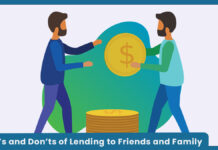Have you heard of the new feature on the Chrome web browser which enables you to browse privately? This feature is known as incognito. As a very constant user of chrome web browser, you will agree with me that when research is made, it saves to your browsing history. But incognito on chrome can put an end to that for you. It also allows you to make your private browsing without the need for clearing history. Incognito is a feature on chrome which disables Chrome from saving your browser history to your local history.
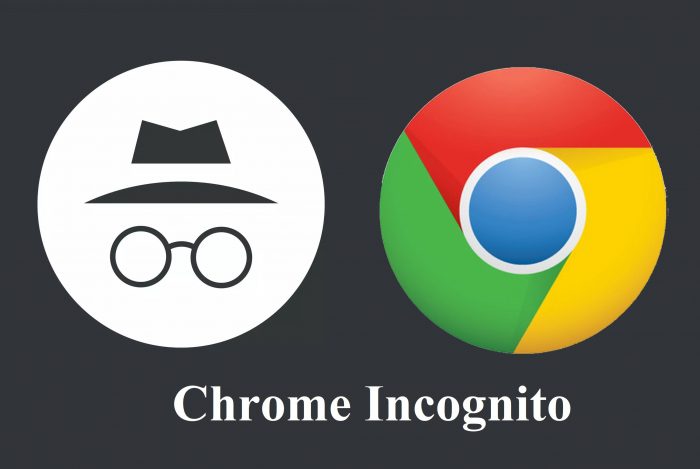
However, when you go incognito on your chrome to browse and make research, other users of the device would not be able to see your browsing history. Which includes what you researched last. Although your activity which includes your location might still be visible to the websites you must have visited and what you used on the site. Also, keep in mind that incognito mode is only to enable you to browse privately and not to protect your device from viruses or malware. And any bookmarks you save on incognito wouldn’t be cleared off even when you turn it off after using it.
How to Enable Incognito Mode on Chrome
Enabling incognito is very easy to do. You can enable it on your desktop or mobile device to do quick research anytime you want to. It is not selective where and when you want to access it. incognito is known as chrome’s own private browsing just like other web browsers could have their own private browsing section. As a user of chrome that wants to go incognito. Here are simple steps on how to go about that on desktop and mobile devices below;
How to Go Incognito on Desktop Device
- Open chrome browser on your desktop device
- Open a new tab
- Click on the three vertically arranged dots at the top right side of the web browser.
- Click on the new incognito window
OR
- Open your web browser
- Using your keyboard, click on ctrl+shift+N for short cut directions to incognito browser.
How to Go Incognito on Mobile Device
- Open the chrome app on your mobile device
- Click on the three vertically arranged dots at the top right corner of the browser
- Tap on New incognito tab
- You would be redirected to an incognito tab to browse privately.
If you share a device with a person, you know is very sensitive to the type of browsing you make. You sure can use the incognito browser to hide your browsing. For example, as an adult wanting to check out a rated 18 content. You can check that out using the incognito browser with the above-listed steps. This is to prevent a child under that age from coming across it while using your chrome browser.
Why You Should Not Use Incognito on Chrome?
As generally known, anything that has advantages also has disadvantages so does incognito. Although, it is no doubt that you get to enjoy private browsing when you use incognito. Even though other users of that device can’t see or figure out what you just finished browsing. Your ISP can still track what you have browsed. Then it will collect your data which could even be sold to third parties.