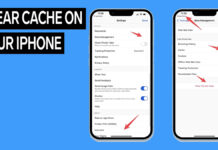Are you using an Android and want to video call a friend who uses an iPhone, or vice versa? You don’t need to panic. Video calling between an Android and an iPhone is not only possible, but it is also very easy.
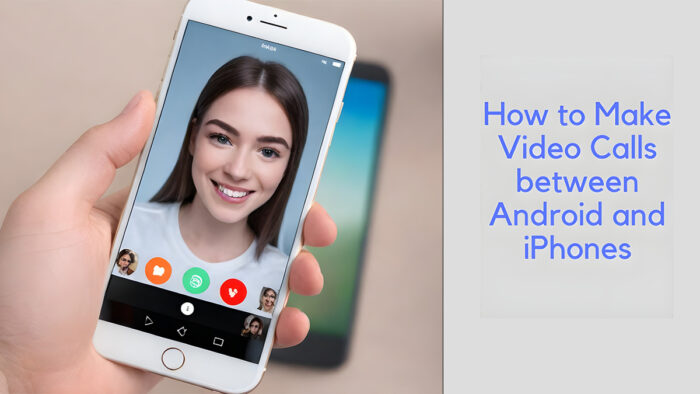
Despite the division between smartphones, there are plenty of ways you can easily do a video call. In this blog post, we will teach you how you can video chat between iPhone and Android devices.
How to Video chat between an iPhone and Android
Although Android devices do not use the FaceTime app, there are still different ways you can go through the process. And we will show you how you can do that. Below, we will explore different ways to make a video call between an Android and iPhone device. Let’s get started.
How to use FaceTime to video call between Android and iPhone
Just so you know, Android users can be a part of a FaceTime video conversation by accepting an invite from an iPhone user.
But the iPhone user will need to upgrade to iOS 15 before they can send an invite. Here is how you can do that:
- Open the FaceTime app on the iPhone.
- Click on “Create Link.”.
- To name the call, click “Add name” underneath the FaceTime link.
- Select “Ok.” This will allow the Android user to know the call they are joining.
- They can now choose any app to share the link with, such as SMS or email.
- Once the Android user receives the invitation link on the device,
- Click on the link and open it in the web browser.
- Put down your name and hit “Join.”.
- You may get to see ”waiting to be let in” message.
- Once the iOS user begins the call and lets you in, you will get connected.
- Tap on “Leave” anytime to put an end to the call.
You can click on the 3-dot icon in the upper-right corner for more options. You can share this link with more than one device. And also change the video and audio inputs.
Keep in mind that you cannot initiate a FaceTime call as an Android user. You only get to accept an invite from an iOS user.
Using Google Meet
Because you cannot initiate a FaceTime call, the features are quite limited. So, you may want to look for a good alternative to make video calls between the two devices.
One of the best alternatives is Google Meet. Here is how you can make a video call from Android to iPhone using Google Meet:
- Launch the Google Meet app on your smartphone.
- Most Androids come with the Google Meet app, but if you don’t have it, you can download it from the Google Play Store for free.
- As an iPhone owner, you will have to download it from the App Store.
- Grant permission when asked for the camera, contacts, and phone.
- Verify your phone number to continue to make video calls.
- Click “New” and choose “Create group.” This group will contain people who will be part of the video call. If you are calling just one person, you should skip this step.
- If you are creating a group video call, make use of the search bar in the “Create group” menu. Enter the person’s name to find them or their phone number in your contacts.
- Add the individual until everyone you want to add to the video call is added.
- Now, click on “Done” to confirm the group.
- If it is only one person, just make use of the search bar at the top of the app and search for their name or phone number. Click the voice call or call option to start the call.
- If you are doing a group video call, click start to start the video call immediately.
- Everyone you invite will be notified and will be asked to join their Google Meet app.
You are now ready to chat with your friend, work on a group project, or talk about business.
Using Facebook Messenger
- Launch your Facebook Messenger app. Both users must have Facebook Messenger to make the video call.
- If you are not taken to the chats automatically when you open the message, click on the speech bubble at the bottom of the screen to go there.
- Open the chat with the group or person you want to video call.
- Find the account if you have not started a chat with the person you want to video call. By clicking on the pencil icon at the upper-right corner of the screen.
- Send a message to them in the text box.
- Click on the video camera icon to start the video call between the group or individual.
Just know that video calls using Facebook Messenger can host about fifty participants.
Using Skype to video call from Android to iPhone
This is how you can make video calls from Android to iPhone using the Skype app.
- Launch the Skype app. Both the Android and iPhone must have the Skype app. Download the app from the App Store or Play Store for free if you don’t have it.
- Go ahead and create an account or sign in to the existing account.
- Select the person you want to call from Contacts.
- If the person is not on your Skype contact list, just hit “Search” and put down their name, email address, Skype username, or phone number to locate their account.
- Once you have located the contact, click on the video camera icon.
- This will start the video call.
Once you have done this, you are ready to catch up with your friends, watch TV on your laptop, and work on homework together. You can also add more people to this call by clicking on the three-dot icon at the bottom right corner of the screen. Up to 50 people can join your Skype video call.
If you don’t want to use any of the above alternatives, you can go to WhatsApp. At the moment, WhatsApp is the most used social media platform in the world.
It offers the best platform on which you can make a video call on both iPhone and Android devices. You can make a video call to one person or connect with about eight people in a group video call.