One of the best things about being an Android user is that you have Google to keep all your information safe. In the event that you misplace your phone or lose a particular thing on your Android phone, you can recover it through Gmail. Currently, the question of how to import contacts from Gmail has been asked by a lot of Android users.
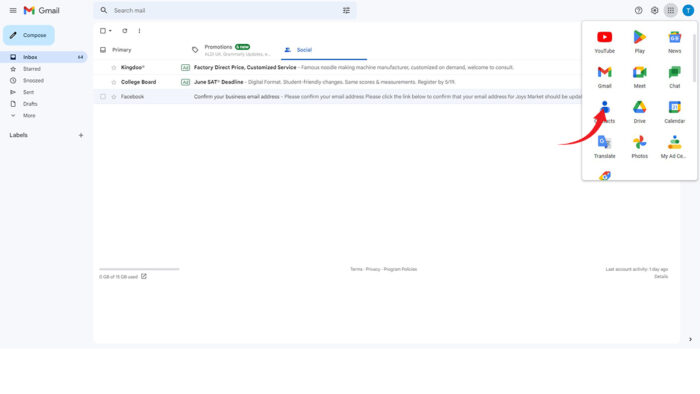
It is advised to save your contacts on Gmail because it stores them and, if you need them in any situation, you can easily recover them. Just as it is easy to save contacts on Gmail, it is also easy to recover these contacts once they are misplaced. This write-up tells you how to easily import your contacts from Gmail.
Where Are My Phone Contacts Stored?
Every phone contact is mostly stored on the phone memory itself, but this depends on whether your phone’s contacts are not connected to Google Contacts, iCloud, Outlook, or any other contact depot. If, in your case, your contacts are stored on your phone, it may be hard to recover if they are lost. Also, using more than one contact depot can be very messy, and it’s not advisable.
Decide on what depot you want to use and stick with it so as to make recovering easy and not confusing. If you select Google Contacts as your depot, transfer all your contacts from your phone to it. This way, you can easily import your contacts back to your phone if you need them.
Where Are My Contacts Stored in Gmail?
Google has not made this easy to find, so you may find it hard to locate or identify. However, here I will be letting you know where all your contacts are stored on Gmail.
- Go to your Gmail account.
- At the top left of the page, click on the small app icon.
- Click contacts on the popup list.
When you do this, all your contacts will be displayed. If you do not have any stored contacts, click on Create Contact to add them.
How to Import Contacts from Gmail to Android
In a case where your Google account is not yet connected to your Android phone, you need to first login to your Google account on your Android phone. By logging in to your Gmail account on your Android phone, you can import your contacts from Gmail. To login to your Gmail account on your phone, follow the below steps.
- Go to Settings on your Android phone.
- Locate Accounts and click on it.
- After you have done that, tap “Add Account”.
- Then login to your account.
After this is completed, you have officially logged into your Gmail account on your Android phone. If you already have your contacts saved to your Gmail account, as long as you have logged in to your account on your smartphone, use the below steps to import your contacts from Gmail to your Android phone.
- Visit the settings app on your phone.
- Go to Google.
- Click on “Account Services.”
- Select contacts to sync.
- Your contacts will automatically sync.
- After this is done, turn off or on the toggle.
If you make use of Google labels to find groups of contacts inside your Google contacts, you can find them and even manage them from the contact app on your Android.
How to Import Contacts from Google to an iPhone (iOS)
Before you can import your contacts, you need to first find out which account your iPhone is associated with. To do this, you need to visit your iPhone settings and then go to Passwords & Account. Identify the account or accounts associated with your iPhone and turn off or on your contact sharing choice.
In a case where your Google account is not associated with your iPhone, below is how to add your Google account and import your contacts from Gmail.
- Go to your iPhone’s settings app.
- Navigate to “Contacts” and click on it.
- Select accounts after that.
- Click on “Add Accounts.
- A list of the types of accounts that can be associated with your iPhone.
- Tap on Google.
- Then enter your login credentials and login after it.
- On the redirected page, select the element of your account that should be synced with your iPhone.
- Turn on the toggle button for contacts.
All your Gmail contacts will automatically show up in your iPhone contacts. However, note that you need to use the right Google to get all your contacts back. Unfortunately, if you make use of the labels in Google contacts to place your contacts in categories, you won’t be able to access them because they are not available on the iPhone’s contact record.
How to Import Your Contacts from Gmail to Your Laptop
Aside from your iPhone and Android, you can also import your contacts from Gmail to your laptop. This process is even easier than that of an Android phone or iPhone. To import your contacts to your laptop, you need to:
- From your laptop’s web browser, visit contacts.google.com.
- Tap the arrow facing down at the top of the Google Contacts page.
- From the popup list, select the file you wish to import.
- Finally, select import.
Unfortunately, you can only import if the contacts are saved as a vCard or CSV file; if not, you cannot import them to your laptop.



