Would you like to find out how to edit WhatsApp messages? This article aims to provide you with guidelines on how to edit your WhatsApp messages without hassle.Currently, there have been a lot of changes and updates made to the WhatsApp messaging mobile application. Meta is improving the app and making sure that users get the best experience. The Edit feature is one of the latest features introduced to WhatsApp. When you send a message to someone and you make an error, you can go to the message, edit it to correct the error, and resend it.
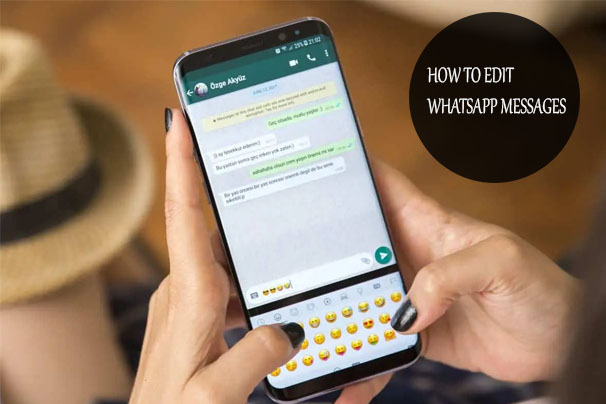
In the same way, this feature has made chatting and sending messages a lot easier. What do I mean? Before this feature was released, when people made mistakes, they would have to resend the message again or let the person know that there was an error. But with this feature, you can easily make corrections to your WhatsApp message.
How To Edit WhatsApp Messages
Editing your messages on WhatsApp is very easy. However, here is something you need to know: When you send a message to someone on this messaging platform and you want to edit, you will need to do it within a 15-minute time frame. This means that after 15 minutes, you will not be able to re-edit the message again. Nevertheless, here is how you can edit your sent WhatsApp messages on your mobile devices.
On Android:
- Choose the message you wish to edit and long-press for a bit.
- Next, click on the three-dot menu at the top of the page.
- You will find the edit
- Enter your new message in the text field, and tap on the green check mark to save and resend the message.
Now, you have it. No more mistakes when you chat or type on WhatsApp.
On iOS:
- Connect your iPhone or iPad to the internet.
- Open the WhatsApp app on your phone.
- Go to the message you want to send.
- Long-press it for a bit.
- Then, tap on Edit.
Lastly, click on send, and your message will be delivered. However, keep in mind that when you edit a message on WhatsApp and send it, the message will show edited, just like when you edit your comment on YouTube.
On Windows:
- Connect your desktop to the internet.
- Launch the WhatsApp app on your Windows.
- Then send a message.
- If your message needs editing, move your cursor to the message and right-click on it.
- You will see other options appear; find the Edit option and click on it.
Make changes to the text and resend it. Once you press the green check button, the message will be delivered again.
On Mac:
- Connect to the internet.
- Launch a conversation on your MacBook.
- Right-click on the message you want to edit.
- Click on the Edit option you will find in a small pop-up window after your right-click.
After editing your message, click on the check mark, and the message will be sent to the recipient with the new changes made.
If you are using WhatsApp Web on your Windows or Mac, you can follow the steps above to edit messages.
Requirements for Editing Messages on WhatsApp
Before you will be able to edit messages on WhatsApp, there are some things that you need to know. To find out, read through this section:
- You need to be using the latest version of this messaging app to find the Edit feature.
- You can edit a message you sent only from the device you sent it from. In other words, you cannot send a message from your iOS device and edit it on your Android or desktop app.
- Users can only make use of this feature within 15 minutes of sending the text. Anything longer than that, and you would see or find the edit option again.
- Update the WhatsApp app on your Android, iPhone, Windows, and Mac to start seeing this option.
Now that you know the requirements for the WhatsApp message edit feature, you have no problem making use of it.
WhatsApp Message Edit is Not working
If you are trying to edit a text on this messaging platform but cannot seem to figure it out, here are some possible problems:
- The 15-minute time limit has been exceeded.
- All the messages have been removed. So, for this, when you send a text and want to edit it, you need to make sure that there is at least one character left. In other words, you cannot remove all the text fully.
- You have chosen different messages. Selecting messages in bulk to edit is not possible.
- Your WhatsApp app is out of date.
So, if you are ever experiencing difficulties editing a text on this platform, here are some of the problems that may be causing it.
Final Thoughts
There you have it. The above steps and guidelines are easy ways to successfully edit your WhatsApp messages. Hence, if you haven’t been using this feature before, with the steps provided above, you can get started today.



