How to Change Gmail Password: It is very necessary and important to secure and protect your Gmail account. One of the ways by which this can be achieved is by changing or resetting your Gmail password. Resetting your Gmail password could help in saving your Gmail account from Hacks, unauthorized logins, and other dangers of not securing your Gmail account. As generally known, the password is more like a secret key to unlock hidden information. Therefore, if someone else has your password without your knowledge, it could leak so much private information. Your Gmail password is one of the most important Gmail information in your possession as, without it, it is not certain that you can access your Gmail account.
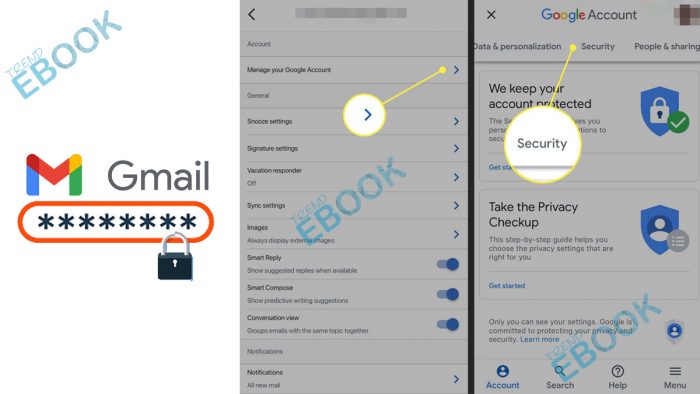
Furthermore, the need to change your Gmail password is very important. Especially when you start noticing some unusual changes in your Gmail account or unauthorized access and activities on your account. However, there are two ways or instances by which your password can be changed. One of these has to do with “forgetting your password” while trying to log in to your Gmail account. Then you are being required to click on the forgotten password link to reset your password through verification. While the other is the reset done when you have already logged into your account using the Gmail settings. Check below to see the steps on how to change or reset your password.
How to Change Google Mail Password
To change your Gmail password takes a very simple process. Therefore, if you are not familiar with the steps, follow the steps listed below to change your Gmail password. But firstly, note that the steps to change your Gmail password using the website are different from the steps using the Gmail app.
Change Email Password via Gmail Mobile App
- Open the Gmail app on your mobile device.
- Click on your profile icon.
- Select personal info.
- Then click on password.
- Enter your old password for verification.
- Then click on the “Next” button.
- Enter your old and create a strong password then click on change password.
Reset Google Password via the Website
- Visit the Gmail website
- Login your Gmail account
- Click on your profile
- Then click on the manage your google account button/link
- Locate and tap on the security link
- Go to personal information and select password
- You will be redirected to another page where you will be asked to enter your old password for verification and click on the next button or hit enter on your laptop
Then you will again be taken to another page where you get to create a new password. Retype the password below and click on the change password. Then your Gmail Password will be successfully changed.
Gmail Recovery of Forgotten Password
It is however possible to forget one’s password especially if it’s one device you have been using to access your Gmail account password and the password is saved on your device. Therefore, when you want to use the Gmail account on another device, remembering your password could be a little bit hard. However, here are steps by which you can change your Gmail password;
- Visit the Gmail website or open the app
- Enter your email address
- Click on the next button
- Click on the forgotten password link
- Check verification message sent to your mobile
- Create a strong password and confirm it
If you do not want to use the verification message, you can click on the try another way link and follow the instructions given to you and enter the required information. These steps are however applicable to both the website and also the mobile app. Therefore, change or update your Gmail account password today to protect your account.



