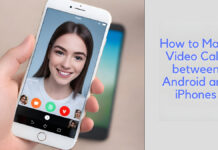Are you sick and tired of messages from people you don’t know? If yes, then keep reading to the end of this article because you are about to find out how to block text messages on an iPhone. What’s more, you also get to learn how to report scam messages to Apple. Blocking messages on your iPhone is indeed easy. Like email, blocking messages on an iPhone is 100% possible.
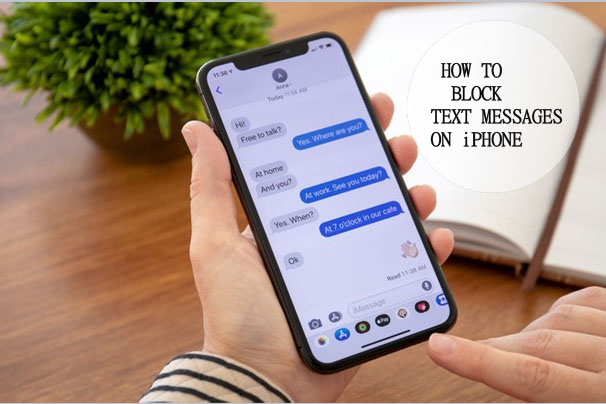
When you block text messages from a particular number, it will continuously hinder frequent calls as well as FaceTime calls. However, you need to follow the right steps and guidelines to successfully complete this process. Check out the next outline for steps and guidelines on how to block messages on your iPhone.
How To Block Text Messages on an iPhone
As mentioned earlier, blocking messages on an iPhone is quite simple. What’s more, after blocking the number or text message, the owner of the phone number will not be informed that you have blocked them. They also wouldn’t be able to send messages or call you. Now, here is how to block text messages on an iPhone:
- Go to your Messages app on your iPhone.
- Find the message from the contact or number you want to block.
- Click on the number at the top of the message.
- Then, tap on the Info
- On the next screen, click on the right arrow facing the side of your phone.
- You will find this arrow beside the phone number or name of the contact.
- Next, click on the Block this Caller button.
- Tap on Block Contact again from the pop-up displayed.
You have finally blocked the contact. This means that you will no longer receive messages or calls from this number. Repeat this action if there is another contact you would like to block.
How To Unblock a Number on Your iPhone
If you no longer want to keep a phone number blocked and you want to receive messages and calls from the number, here is what you need to do to unblock the number:
- Go to your Settings on your phone.
- Next, tap on Messages.
- Click on the Blocked Contacts option under the SMS/MMS part.
- Then, swipe left to remove the number or contact from your blocked list.
Then, click on the unblock option. Once you do this, you have successfully unblocked the number, and you can start receiving calls and text messages from it.
How To Filter Messages from Unknown Senders
If you are trying to prevent unknown senders from sending messages to you directly, then you can use the filter message option on iMessage to achieve this. So, you will no longer get any notifications from them. Here is what you need to do:
- Navigate to your settings.
- Next, click on the messages.
- Move to the bottom until you find the unknown and spam.
- Tap on it.
Lastly, turn on Filter Unknown Senders, and you no longer have to worry about getting notifications from unknown phone numbers.
How To Report Scam Messages
If you are tired of getting text messages from numbers that are not on your contact list, blocking them is an option. But did you know that you can also report these spam messages? Additionally, you can also report spam via MMS and SMS. Here is how to carry out this process:
- Open the Messages app on your phone.
- Swipe to the left if you have not opened the message yet to delete it.
- Tap on the Trash Can option and click on Delete on Report.
- But if you have already opened the message, you will find a Report Junk link at the bottom of the message.
- So, click on Report Junk, and lastly, click on Delete and Report Junk.
However, keep in mind that you cannot report a spam message if you have replied to the message. So, if you receive a suspicious message and you are unsure of the sender, do not reply. Instead, block or report.
How To Manage Your List of Blocked Contacts
If you want to manage the list of blocked contacts on your iPhone but do not know what to do, relax. Follow these steps to begin:
- Navigate to your settings.
- Go to Messages.
- Next, go to Blocked Contacts.
- Once you do this, you will see a list of all the phone numbers you have blocked.
- Calls and text messages are included.
- Then, tap on the Edit option at the top right corner of the screen to unblock the number.
Once you are done, click ”Done” to save your changes. Here is a shortcut. You can swipe to the left from your right to also unblock a number.