How to Archive WhatsApp Group – Are you in some kind of WhatsApp group and you feel they are of no use? Yes, you can mute them if you do not want to get notifications from them. But how? You can do that through the WhatsApp Archive Feature. Does this leave you with the question “How do I Archive a WhatsApp Group?” if yes, then worry less as to how to archive WhatsApp group(s) on android, iOS, and the web would be made known to you right here in this article.
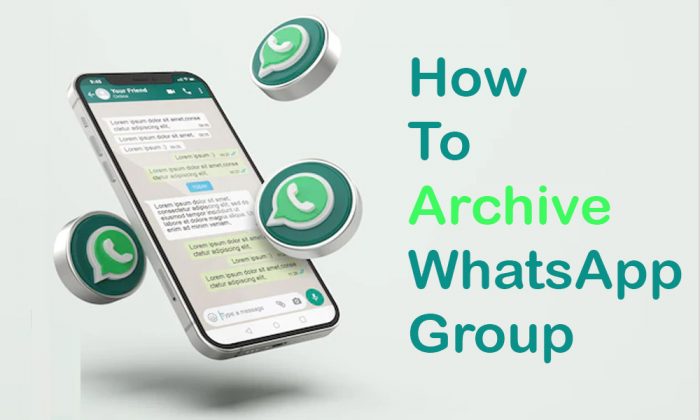
The Archive feature on WhatsApp is a chat feature that enables you to hide an individual or group chat from your chat list to have a better and well-organized chat list. However, keep in mind that archiving a chat doesn’t clear your chat nor does it back it up to your SD card. But rather it is a way you can hide your chat instead of leaving and deleting a group due to excessive messages or any other reason you may have. What’s more? Keep reading to know.
How to Archive WhatsApp Groups on Android
Archiving a WhatsApp Group on an Android device is very easy. And with just a few steps and a few clicks, you have successfully archived a group or some groups you do not use. So, what are these few steps you can follow to archive a WhatsApp group on an android device? They include;
- From your android device visit the WhatsApp app.
- Locate the group you wish to archive.
- Press and hold it for a will.
- After it has been marked, click on the more icon at the top of the page.
- Locate “Archive chat”.
- Click on it.
With these steps, you have successfully archived a WhatsApp group. And you can follow up these steps to archive multiple groups whenever you want.
How to Archive WhatsApp Group on iPhone
If you are an iOS user who wishes to archive a certain group, there are certain steps you would need to follow up. The process to archive a group on the WhatsApp iOS app is very easy to follow. However, to archive, a group on your WhatsApp, follow up the below steps.
- Open the WhatsApp iOS app on your iOS device.
- Locate the group you want to archive.
- Swipe left on that group.
Now you have officially archived that group you need a break from. For every other group, you wish to take a break from, carry out the same process. However, do not forget to keep your internet connection stable. Without it, you cannot follow up on this process.
How to Archive WhatsApp Group On the Web
Do you use WhatsApp web? Do you want to archive a group? The process is a very easy one. So without much ado, here are steps you can follow to archive a WhatsApp group using your WhatsApp web below;
- From your web browser, visit www.whatsappweb.com.
- Login to your account.
- Find the group you want to archive.
- Click on the arrow displayed on the chat.
- Click archive chat.
Once that is done, you have officially archived that group. Also, on your device and anywhere else your WhatsApp is logged in to, the group will remain archived.
How to Archive the WhatsApp Group on Desktop App
Another way to access WhatsApp is through the desktop app. If you make use of the desktop app to access WhatsApp, and you want to archive a group the process is a very easy one. And it is similar to using the web version. Here are steps on how to archive a WhatsApp group below;
- Visit the WhatsApp desktop app on your desktop.
- Login to your account if you are yet to do so.
- Identify the group you need a break from.
- Click on it.
- Tap the arrow shown on it.
- Select archive chats after.
Now you can follow up this step on any group you want a break from without having to get rid of it. For this process, ensure to have your desktop connected to the internet. As groups wouldn’t be archived without an internet connection.
How to Unarchive WhatsApp Group
After archiving a group, you might want to unarchive it due to some reasons. However, just like you have archived a group easily, it is also easy to unarchive the group. So, if you want to unarchive a group on your device, here are simple steps you can follow below;
- From your WhatsApp chat page, click on the displayed archive section.
- Locate the group you want to unarchive.
- Press and hold, then click on the Unarchive button at the top of the page (for the android app).
- Swipe left to unarchive the group (for the iOS app).
- On the group you archived, click on the displayed arrow and select unarchive (for the web and desktop app).
Through these processes, you can unarchive the group of your choice. Now you see that this process is just as easy as archiving a group.



