Google Maps plays a major role in helping people define specific, locations for travel and movements. You can say Google Maps have prevented individuals from missing their way. With the Google Map distance calculator, one will have the ability to foresee the distance between their location and destination.
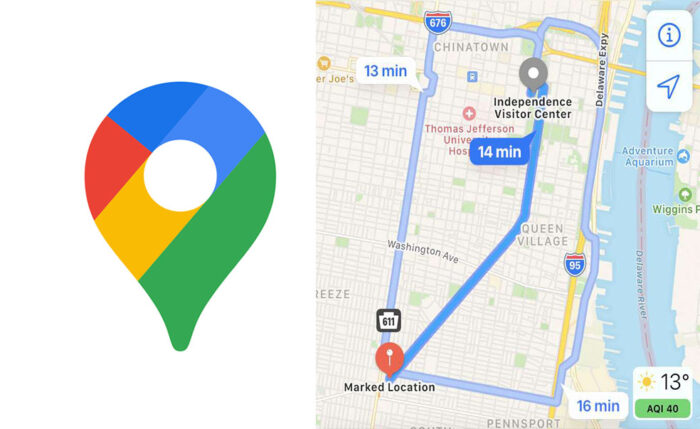
Going further, the Google Map distance calculator is an upgrade of the formal Google Map. With the Google Map distance calculator, users can calculate the distance between two points or places. Let’s say, for instance, you can measure the mileage in a straight line point between two cities.
You see, this distance calculator helps you know the actual distance so you can estimate the time you can get from one point to another. There are so many advantages to using this distance calculator. All you need to use this distance calculator is a Google account. A Google account also has so many benefits. With one Google account, you have access to everything Google.
Use Google Maps for Distance Calculator
Using the Google map distance calculator is simple and free. Overall, it is fast. The steps below will guide you in using the Google map distance calculator to calculate the distance between two maps. Like I said earlier, you need a Google account, to begin with.
For Computers
- Boot your computer and make sure you have a good internet connection.
- Right-click on your starting point and select “measure distance”.
- Tap on anywhere on the map you want to measure the distance between and you will see the distance calculation at the bottom.
The distance calculation will be displayed to you in miles and kilometers. Alternatively, you can drag the point or path you have measured before to change it. Tap on anywhere else on the map to add another point. Also, you can click a point to remove it.
For Android
- Open the Google map app.
- Touch and hold anywhere on the map until a red pin appears.
- Tap the named place at the bottom of the screen and select measure distance.
- Move the map in such a way that the black circle or crosshairs are on the next point you want to add.
- At the bottom right tap the add button. Add all the points till you are done.
Once the steps are carried out successfully, you would see the calculation of the distance in miles or kilometers at the bottom of the screen. To remove the previous point, tap undo.



