How can I find archived email Gmail or where does archive Gmail go? Learn the simple step on how to find archived emails in Gmail. In the meantime, there are lots of different folders on Gmail that serve different purposes. For instance, Google Inbox is a folder where all incoming emails are stored. Likewise, the Draft folder is the place where emails that aren’t sent are stored. While Gmail Archive is a separate folder where you can store all unwanted emails without having to delete them. You can either archive them or mute them. In the article, you can view where does archived go and where does archived Gmail.
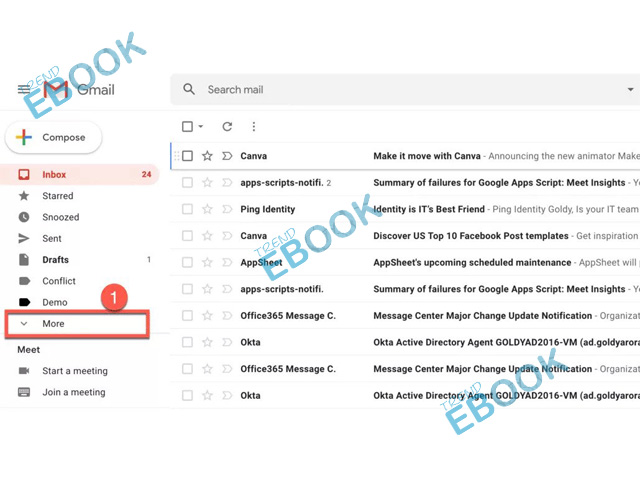
Most time, there are situations whereby most emails are irrelevant but still relevant. For instance, you might not want to practically delete a mail, where you still want to be able to reach out to the email whenever you want to. The Gmail email archived in the right folder where you can store all emails you don’t want to appear on your inbox folder without deleting your email. Initially, when you archive a message or email, the message is bound to come back if the people reply to it.
How to Make use of Archive Email Gmail
In the section, you can learn how to see archived mail in Gmail and also how to archive Gmail messages. However, this can be done via the Computer using the official website. Here are the following stage of the Archive Gmail Messages.
To Archive an Email:
- Go to the Gmail official website on your computer.
- Then, access the message you want to archive.
- Next, on the right corner, click Archive.
To Find Archived Email Gmail:
- Go to Gmail.
- At the left side, click on More.
- Then, click All Mail.
However, in other to find archived Gmail of emails you don’t want to delete. From the All Mail folder, you can view archived Gmail or emails. To retrieve archived emails in Gmail, just click on All Mail and move the email to your inbox. Keep in mind, you can also search for archived messages from the Search in Gmail.
How to Archive Messages on Gmail Mobile App
The process of archive emails on the Gmail app is quite different from the desktop device. Without wasting much time, here are the right step you need to archive messages on the Gmail app. Please, ensure that you have the Gmail app install on your smartphone.
- Open the Gmail App.
- Access the Menu icon and click Settings.
- Next, click General Settings and Gmail default action.
- Click on Archive.
Once you’ve set up Archived from the settings above, you can access the email and click on the Archives icon. Perhaps, you can also swipe messages to either the left or right to also Archive messages. At the same time, you can find messages you archived by using the search for archives messages from the Gmail search or open the All Mail folder to see archived emails in Gmail



