How can I make a FaceTime video call on my Android phone or activate a FaceTime video call on my devices? Generally, the FaceTime app is one of the best video call chatting platforms that allows you to call friends or family in real time. However, the feature is also similar to Skype in terms of video telephony products.
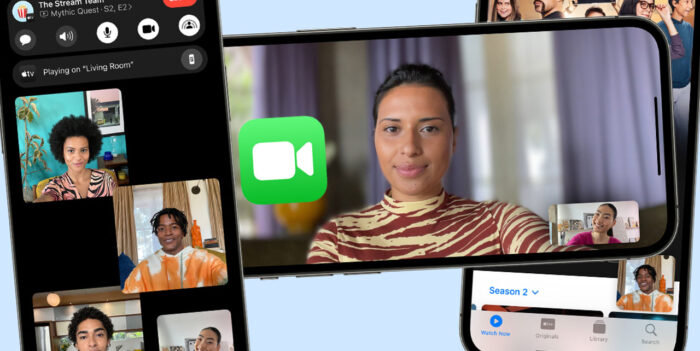
The two popular features of the FaceTime app are Video calls and audio calls. The FaceTime app isn’t compatible with any Android phone; it’s only compatible with iOS devices. Furthermore, FaceTime video calling is an integrated feature on the FaceTime app that allows you to communicate with friends and family through video calling in real time.
In addition, through the video call, you‘re able to have a live-streaming video section with your friends or family. The FaceTime app video call feature only works with iOS devices, but there are FaceTime alternatives for Android devices such as Skype, Google Duo, Tango, Viber, WhatsApp, Facebook Messenger, and more.
How to Use the FaceTime App on iPhone, iPad, or iPod Touch
First of all, before using FaceTime video calls on iOS devices, you need to ensure that the FaceTime app is already installed on your devices. Initially, a higher version of the iOS device comes along with the app. Therefore, you don’t need to install the FaceTime app again, but in case you don’t have the app, here is how to install one.
To Install the FaceTime app:
- Open the App Store on your iOS device.
- Then search for the FaceTime app with the search bar
- Click on Get to install the app.
To turn on the FaceTime app:
- Go to your iOS phone’s settings.
- Click on FaceTime.
- Then, click on the button to turn it green.
Afterward, you can register with your Apple ID or phone number depending on the iOS device. FaceTime automatically registers using your phone number, and you can also use your email address on your iPhone.
How to Make a Live FaceTime Video Call
On the contrary, in order to make a FaceTime video call, the first requirement is that you need the phone number or registered email address of the person you want to call through video call. Here are a few steps for a video call on FaceTime:
- Open the FaceTime app after registering with your phone number or Apple ID
- Then, click the Plus (+) icon and enter the email address or phone number of the person.
- Next, click on the number or email address and select Video.
In addition, if the person you want to call has his or her phone number or email address saved to your contacts, you can simply type the name of the person and click on it when it appears. Also, you can test other live features of the FaceTime video call, such as the Group FaceTime call.
FAQs
If you have been having a hard time with the Facetime App and how the video calls work, here are some of the frequently asked questions and their answers. Check them out to get your answers.
How Can I Make a Group FaceTime Video Call?
It is always easier to create a group for you to use the FaceTime call app with friends than to add each participant after the call has started. Well, it depends on who and what you want to talk about. Just follow each step here.
- Launch the app on your iPhone, iPod, or Mac.
- Click the + button at the top-right corner of your iPhone or iPod.
- Enter the name or phone number of the first person you want to start with
- Just keep adding people until all the people you want to add are on the call. You can add up to a maximum of 31 contacts, including yourself.
- Tap either audio or video to differentiate the call type.
Note: If a contact can’t be added or selected, instead of the blue icon, a gray color will show up, i.e., the contact’s Apple device is not updated, which means you have to update your iOS to the latest version, and for Mac users, the person’s device has not been set up for Face Time.
How Do I Make Video Calls Using the FaceTime App?
For you to make calls on the FaceTime app, follow these steps;
First of all, tap the plus button and then input the person’s phone number or email address.
Then, tap the person’s number or the person’s address, and click Audio or Video.
If the person’s phone number or email address is saved on your phone contact list, all you have to do is type their name on the search button, and it will appear immediately.



