As an iPhone or iOS user, security is an important factor your need to understand. Thankfully, the iPhone and other Apple device is built with incredible security feature. The Apple ID recovery key is one of the security features to add to securing your devices. Meaning, when you set up an Apple Recovery Key, this helps to implement extra security on your device to provide extra authentication or chase off unauthorized logins to your device. The Apple recovery key includes a 28-character code set to use as your two-factor authentication method on any Apple device you’re using.
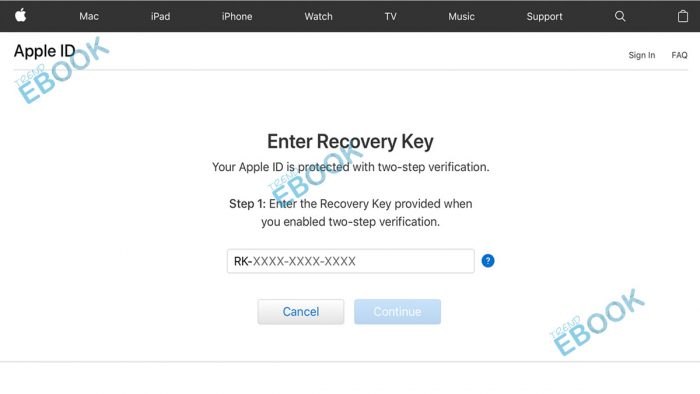
The Apple ID recovery key can be used to either reset your password or access your account. Although, the set up for the Apple ID recovery key is not that required and there is no problem if you don’t set up one. But having an Apple ID recovery key keeps your account safe and secure from attack. Keep in mind, setting up a recovery key actually depends on you keeping hold of your device. Therefore, you need to keep hold of your recovery key and never lose it. Due to the fact, if you forget your recovery key, the chances of accessing your account are zero.
How to Set up Apple ID Recovery on iPhone
First of all, setting up an Apple ID recovery key is not important, and if you feel the name to secure your account, then you can set up your Apple recover key. Use the following instruction below to set up security for your device.
- Firstly, open the iPhone Setting app from your app’s menu.
- Select your name from the top of your screen.
- Select the option “Password & Security” on the screen.
- Scroll down and select the option ‘Recovery Key’ and select off.
- Next, turn on the toggle icon to set up your recovery key.
- Select Use Recovery Key to confirm the set up.
In addition, to complete the set up, you need to enter your password and select Continue. Then, you can see your recovery key. You need to take note of the recovery key on a notepad where it secure and safe from the eye of users.
How to Set up Recovery Key on Mac
- Access the Apple icon at the taskbar and click on the option System Preference.
- Select Apple ID.
- Scroll down and select Password & Security.
- Click on Turn on to start the set up in the recovery key section.
- Select Use recover key to begin.
- Enter your Password and click Allow.
In conclusion, you need to take note of your 28-character recovery key and you need to ensure you keep it safe. The disadvantage of the Apple Recovery Key, when you don’t have access to the recovery key, it means you’re permanently logged out of your account.



