PayPal is an online company that deals with fund transfers. PayPal refunds are something to consider when making payments with the platform. When it comes to PayPal refunds, there is a lot you need to know. There are several factors that you need to consider, like where your money goes when you receive your PayPal refund, the duration, and the steps on how to issue a refund.
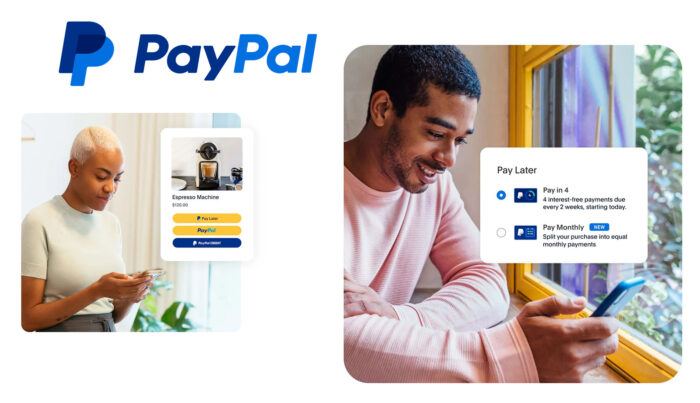
Below, I will be giving you some hints on all the factors stated above. As we proceed, be aware that PayPal is one of the most secure payment platform on the internet. We will also take a good look at the terms involved with the Paypal partial refund. There are certain questions people ask whenever they make a payment and later require a refund. They include:
- When should I request a refund?
- How do I request a PayPal refund?
- When should i expect my refund?
- How do i receive my funds?
- How can I view the status of my refund request?
And when it comes to you, who receives the payment and wants to issue a refund, your question is:
- In what way can I issue a refund?
- In what way do I issue a refund to close a dispute?
- After accepatnce of my refund, are the fees from the main transaction credited to my account?
In the midst of these questions, i will answer them for you. However, most people request a PayPal refund due to either purchasing the wrong item or changing their mind about an item they purchased. Well, canceling a payment and requesting a refund is possible, but the question is, “HOW DO I REQUEST A PAYPAL REFUND?” There are still some PayPal refund policy you need to know about
How to Request a PayPal Refund
If the item or service you received does not satisfy you, then that is not a problem. You can communicate directly with the seller through the PayPal resolution center. Once you contact them, discuss with them and ask if they would like a PayPal partial refund or a full refund. The best part is that you can request a refund up to 180 days after the payment of the item or service.
PayPal encourages customers to work with the seller and request a refund by emailing them. Request that the sellers go to the transaction details page for your transaction and click the “issue a refund” button.
How to Find Seller Contact Information to Request a Refund
Finding the seller’s information to contact them for a refund is very easy. And this is also important if you really require a refund. Here is how to go about it:
- First, you visit the activity section of your PayPal account
- To search, use the filters.
- Once you have found the payment you are looking for, click it
- Look for the recipient’s email address, and send your request directly from your email account.
If you are entitled to a refund since your 180 days have not expired, and after the request for a refund the seller refuses, that is not a problem. All you have to do is open a dispute in the resolution center, and as long as it is still within the 180-day period and your issues meet certain criteria, your refund process will commence.
About PayPal Partial Refund
Issuing a PayPal partial refund simply implies that a seller is returning part of the client payment when the client has used the pricing option and won’t be able to complete the remainder of their session. The issue of a partial refund will make the pricing option inactive. Doing this process only requires the seller to return the client’s purchased goods to their original payment method and sell the secondary pricing option to an account that will cover the session already used.
You know that you can also issue a full partial refund within someday from the transaction data as long as it’s status is completed, pending, or cleared. Before you issue a PayPal refund, please know that you can only issue one refund per transaction. Once you have issued one refund truncation, another one can’t be done, and the rest of the ticket has been prevented from beginning the return.
Steps on How to Issue a PayPal Partial Refund
The steps will guide you on how to issue a PayPal partial refund without any errors. Note that you may be given a discount or issued a partial refund.
- Log in to your PayPal account.
- Then, at the top of your PayPal page, click on the activity button.
- Select the payment you want to refund.
- After that, select Refund This Payment.
- For your refund, choose the amount you want to refund and click on the Continue button at the bottom.
- Once you have completed that, make sure to review the information and click on the Issue Refund button.
These are the steps you need to follow when issuing a PayPal partial refund. Also, note that this process is for desktop viewers on site. But if you find yourself enrolled in the managed payment, you can also refund the buyer directly through the seller Hub; all you need to do is
- Find the order-selling hub from the drop-down menu, then select Start Refund.
- Make sure you enter the reason for your refund.
- Also note that if you want to issue an order-level partial refund per order, the refund will be split proportionally among each item in the order.
If there is any dispute or claim open against the order, the refund will not be available. Also, know that after opening a request,both the full and partial refund options are available within the request. However, when issuing a partial refund, make sure you eBay a message to the client or seller because a partial refund can lead to a defect if there are no eBay messages between the client and the seller that will show the reason for the refund.



