How do I set up Gmail on my Apple Watch? If you are finding it difficult to set up your Gmail on your Apple Watch, it’s an easy thing to do. There are easy steps that you can follow to achieve that objective. You should be able to successfully set up Gmail on your Apple Watch once you are done with this article.
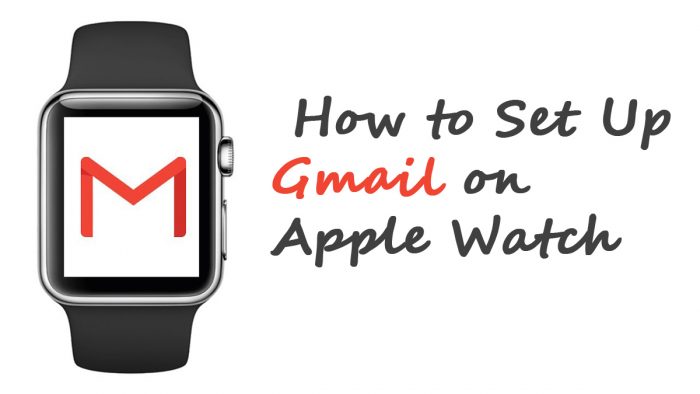
Despite the issues that pop up when you try to get this done, you can complete the process with ease on your wrist. One of those issues includes Gmail not being compatible with the Apple Watch, and this is because of Google.
Hence, you might experience some difficulties receiving and sending emails from other users on your Apple Watch. This does not preclude you from creating a Gmail account on your watch. Read on in this article to learn more about how to complete the steps.
How Do I Set Up Gmail On The Apple Watch?
As mentioned before, it is possible to set up a Gmail account on your Apple Watch. Once the steps are completed, you can now easily manage all your email messages on your Apple Watch. Here’s how you can set up Gmail on your Apple Watch:
- Ensure that you have a stable internet connection to browse with.
- Open your app store and go to the search bar.
- Search for the Gmail app, and then install it.
- After that, you open your Settings.
- You will then navigate to Gmail.
- Click on Notifications.
- Then, select the Configure Gmail Notifications option.
- Next, you will launch the Watch app.
- Select Notifications
- Scroll down until you find the Mirror iPhone Alerts option.
- You can then turn it on.
With all of that completed, you can now operate your Gmail account from your smartwatch instead of your phone.
How to Set up Gmail on Apple Watch Using the iOS Mail App
Another way that you can effectively set up and access Gmail on the Apple Watch is through the iOS mail app. This is another effective way to get your stuff done with ease. Here’s how to do so:
- Visit the Settings menu on your device.
- Go to the bottom and click on Accounts.
- Next, you tap Add Accounts.
- Select the Google option.
- Next, you will enter your Gmail address and your password.
- You have to ensure that the details you are inputting are accurate.
- Furthermore, you open the Apple Watch app on your iPhone.
- Locate the iOS mail app.
- Finally, you press the Install button.
With that being done, the whole process is complete and successful. You can now access Gmail and perform activities with ease.
Third-party apps that add Gmail to Apple Watch
You now know certain ways that you can access your Gmail account with your Apple Watch. However, there are third-party apps that can easily add Gmail to the Apple Watch. Here’s how to use any of them:
- Firstly, install the third-party app that you wish to use on your iPhone.
- Then, you will begin by setting up your Gmail account on the third-party app.
- Go to your Apple Watch and locate the email app.
- When you see it, you click on it.
Once you have done that, you have access to all its unique features. Do keep in mind that various third-party apps do not have the same features. So, you might deal with something different every time.
What Third-Party Apps Can I Use To Pair My Apple Watch With Gmail?
These third-party apps can be used on the Apple Watch instead of the official Gmail app. Some examples are as follows:
- Canary Mail
- Airmail
- Zoho Mail
- Spark
- Apple Mail
These apps are pretty easy to use, and you can work with them to receive and send emails. They are effective at operating similarly to the official Gmail account.



