As a pc user you can install multiple application at the same time. It’s now a matter of choice on which one to use. Same as web browsers you can have multiple of them installed on your PC. But only one of them can be set as your default web browser. In this article, learn how to set up a default web browser.
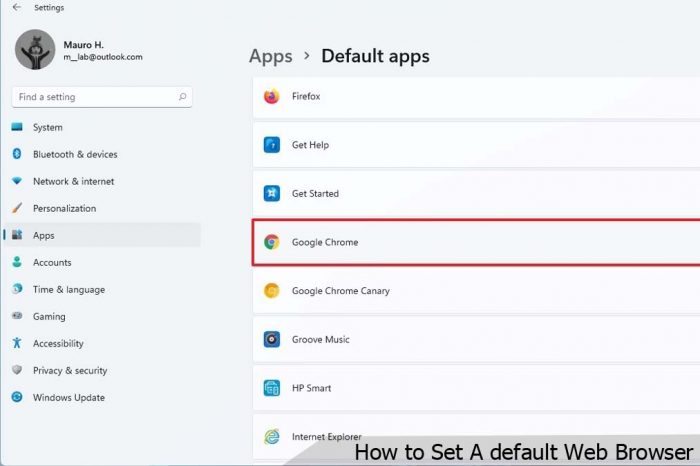
This software allows users to open a web page on the Internet. Assigning a default web browser enable it to always open any Internet page. Whenever you click on any link or program that requires internet access. Most times when a user tries to access a link or url using an external program that doesn’t support internet web page.
The default web browser pop up without the user clicking on it to run. This is an official program that is been recognised by windows to alway open any web page from external sources. For Users who have multiple of this software in their device such as.
- Opera.
- Safari.
- Google Chrome.
- Mozilla Firefox.
- Internet Explorer.
You need to set your favourite as your one. So that you can get all your web pages automatically opened with your default internet browser. For instance, if Google Chrome happens to be my favourite below is a step by step process on how to set it as default.
How to make Google Chrome your default browser
- Launch Google Chrome and navigate to setting menu at the top right corner and click on setting option from the drop down menu.
- Scroll down to the bottom on setting window and click on Make Google Chrome My default Browser. This icon is at the bottom just under default browser settings.
How to make Internet Explorer your default web browser
- Launch internet explorer and click on settings menu at the top right corner. from the drop down menu click on internet option it we open a new window that shows all internet explorer settings With eight tabs.
- Click on programs from the tab on internet option window.
- The first setting is where you can set internet explorer as you default browser. Click on Make Internet Explorer your default web browser.
How to make Mozilla Firefox your default browser
- Launch Mozilla Firefox and navigate to Firefox options menu and go to options and click on option.
- From the options window click on advance and click on general from the below tabs.
- Now click on Make Firefox the default browser and click ok to save settings.
After you have successfully made a decision on which one to use. you can now follow our tip on how to make it you default web browser. And don’t forget to save changes after you have selected the one you want as your default.



