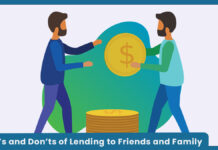On the desktop, it’s very simple to disable ads on a desktop or PC than on a mobile phone. Most ads can be very frustrating especially irrelevant ads. Unlike, desktop, you can install an extension that will enable you to turn off/on or block ads to show adverts. Understanding the concept of how to block ads on android enables you to be able to get rid of irrelevant ads or pop-ups ads. On mobile devices, there is no extension or application that can 100% stop ads from appearing altogether. But there are few methods in which you can use to help manage and reduce multiple ads.
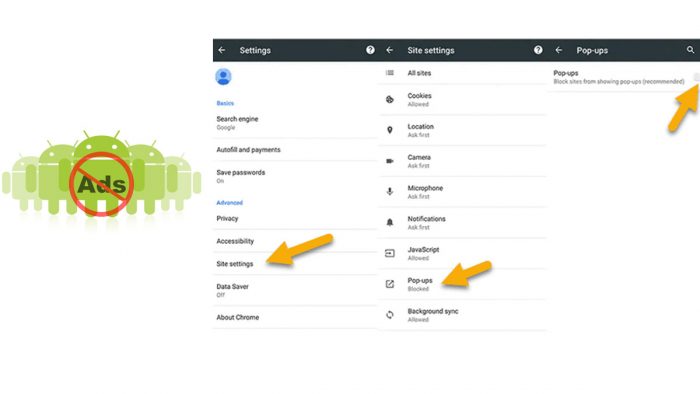
Using your devices without disturbance is more enjoyable than been disturbed by ads. Most of the time, there is time you feel frustrating always trying to use the manual way to block ads. Before showcasing the procedure or guideline you need to go through to identify or recover applications that might be causing ads and also blocking pop-up ads on your respective device. You need to understand that the process might differ depending on the device you’re using. Check out the process to block ads on android that includes Samsung and others.
How to Block Ads on Android
First of all, for ads to appear, it indicates that a third-party app has been activated. Meanwhile, there are no applications or methods to help identify the app causing the issue. Here is the following step you can follow to eliminate those apps.
- Firstly, access the Google Play Store.
- Select the three-horizontal line at the upper left of your screen.
- Then, click My apps & games to continue.
- Select Installed tab to access app you already installed.
- Use the Alphabetical option to sort out the apps.
- Select the option Last used.
Afterward, you can access an application that was recently active. Then you can delete or uninstall the app to stop irrelevant ads. Most time, it’s you might have clicked Allow which will enable instant information and other ads as well.
How to Turn Off Ads on Google Chrome from Mobile
Google Chrome is another factor you might experience irrelevant ads. However, this is more effective than the step above. Most time ads you see the display on your screen might be as a result of allowing pop-up ads to your home screen. The procedure to turn off ads on Google chrome is simple with the following step:
- Open the Google Chrome on your device.
- Then, select the three-dotted line in the upper right corner of your screen.
- Select the option Settings to continue.
- Scroll down and select Site Settings.
- Go to Pop-ups and redirects and click on it.
- Then, you can turn off the feature.
In addition, you can go back to the Settling menu, and select the option Ads. Finally, you can then turn off the feature to block ads on the sites. However, you can use the same procedure above to block ads on all your device.