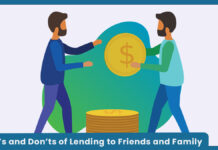How do I sign out my google account on all devices? It is normal that you might not have your personal device with you and you might want to check an important mail. Then you would have no other option than to use a public or another person’s device. Using this might leave your google account at risk therefore protecting your Gmail account is necessary. However, locating the Gmail logout link might be difficult for you. But there is another way to log out from devices that has your logins with your own device. Gmail sign out of all devices is a log-out process that helps you logout of your Gmail accounts on other devices you have previously logged into to avoid unauthorized logins.
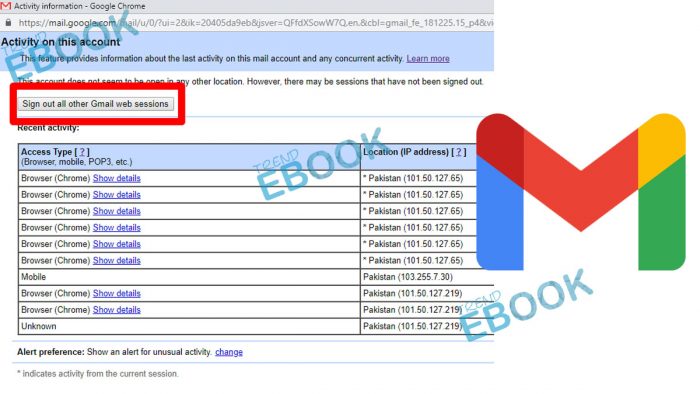
Furthermore, Gmail sign out of all devices is applicable on the desktop and mobile device via the Gmail website and not the Gmail mobile app. In other words, Gmail sign out of all devices on the mobile app is different from the sign out on desktop devices. Signing out your Google account on all devices allows you to sign out from the mobile and desktop device to which you have signed in. As for the Gmail sign out of all device mobile app, this only allows a single sign out on the device you’re using and not on all devices to which you’ve already signed in to.
Why should I process Gmail log out from all devices?
You should know that staying logged in on public devices or on multiple devices could put your account at risk and then yield unrecognized logins. Therefore, when you notice any unrecognized logins or any change in your Gmail account. It is advisable to first reset your Gmail password then process the Gmail sign out of all devices. This is because your Google account might have already been saved on the device. Therefore, a password won’t be required of the other user of your account to access your account. Therefore, changing your password first before logging out would require the other user to produce your password first before logging in.
How to sign out from all google accounts manually
Signing out from all google accounts that include your personal accounts immediately after using a general or public device is necessary. In order to keep your Google account safe from intruders and unauthorized logins. Therefore, at times it is difficult to locate the sign out button in your Gmail account so as to log out. Some already believed it is impossible to logout of google accounts. But here are steps by which you can achieve that below;
For desktop
- Open your Gmail account.
- At the top right page.
- Click on your profile.
- Locate and click the sign out button/link.
For mobile device
- Open your Gmail account on your mobile device.
- Click on your profile icon.
- Click on “manage accounts on this device”.
- Choose your account.
- Tap on the remove account link.
The steps listed above serve as the normal way of logging out your email account on various devices. Therefore, if you still have unrecognized logins to your account after this. Then, you can then use the Gmail sign out of all device process to remove your account and make it inaccessible to another person.
How to Sign Out Gmail from All Devices
The sign out Gmail from all devices is an easy process. However, it is necessary to act quickly if you notice any strange change in your Gmail account or if you forgot your Gmail account on another desktop or computer device. Therefore, if you do not know how to access the Gmail sign out from all devices, here are steps for you;
- Go to the Gmail website.
- Scroll down and click on the details link
- Then sign out of other web sessions
Note that this is only applicable for only desktop devices and not mobile devices. The sign out all devices mobile app only helps in the aspect of logging out of your Gmail account after accessing it on another device immediately. Therefore, to process the Gmail sign out from all devices, you will have to use the Gmail website.