Gmail log out is a process of removing all the accounts from your phone or tablet. Gmail log out protects your data from unwanted people and it ensures that no one uses your account to impersonate you and cause damage. If you do not log out of your account whenever you log in. This allows intruders to access your account thereby, your money can be spent through the google play store. If you have a habit of leaving your phone around, you will need to start signing out regularly. However, if someone were to have access to your Gmail, they would have access to the rest of your online identity.
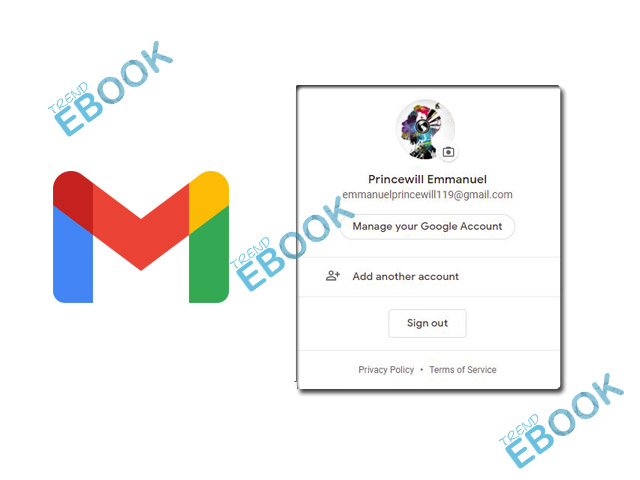
Most time you access your Gmail account in a school or office computer or even cyber cafes. However, when you don’t remember to log out from this devices, it might become a threat to your privacy. However you are limited to use one Gmail login on your android device. You can add an additional account through the Gmail app. If you using a public or shared mobile phone or computer, don’t forget to log out before you leave the device.
How to Log out Gmail on Web and Mobile App
Signing out of Gmail from the mobile app or web requires removing or signing out the account from your phone or tablet and desktop. Here are the following steps to log out of Gmail on desktop and also to remove your email account on mobile.
To Logout Gmail on Web
- At the top right corner of Gmail, select your initials or profile photo
- At the bottom of the menu, select log out
- To log out of another account you logged into, choose that account in the menu and repeat these steps.
To Log out of Gmail on Mobile
- From Gmail app at the top left corner of the screen.
- Click on the hamburger icon(three horizontally stacked lines).
- At the top of the screen, click your email address.
- Select Manage Account on this device.
- At the bottom of the screen, click on log out.
Note that it doesn’t erase your Gmail account, it only removes it from your phone until you log back in, so if you are using a mobile app and you want to log out of your Gmail, do the following.
How to Log Out your email remotely.
Signing out your email remotely is a very good idea if you accidentally logged in to your account on a public computer either from school or a café. Gmail offers the ability to log out remotely from any device through its app
- Open Gmail on a computer.
- Scroll to the bottom of the page below your messages.
- Click on details on the bottom right, it is next to a sentence that reads last account activity:< time>.
- Select Log out other Gmail web sessions from the resulting pop-up window.
4 Steps to Take to Secure your Gmail Account
Instead of hoping that hackers don’t find you, why don’t you take few minutes to secure and protect your Gmail account.
- Make use of a strong password, using one password to open multiple sites is asking for your account to be hacked, use unique passwords for every account you have.
- Do a two-step verification, with this hackers, will need your six-digit password to access your phone before they can have access to your account.
- Always check your backup contact method, you might have changed your phone number or lost your old email account, so it good if you checkup your backup contact method, this is what Google will use if you are locked out of your account, it will b used to verify the owner.
In addition, lookout for account activity, it is possible that hackers might have gained access to your account without your knowledge, always check your account activity before doing anything else.



